
At a Glance
The New Hampshire State Library supports local digitization efforts with training, software, and (coming soon!) scanning and other digitization equipment.
Contact Bobbi Lee Slossar to set up trainings or consultations.
Print Resources
The New Hampshire State Library supports digitization efforts through the following activities in its 5 Year Plan goals:
This presentation was provided to NH public librarians by Jay Colbert, UNH Metadata & Discovery Strategy Librarian in March 2022.
The New Hampshire Library Archives Collaborative will allow the New Hampshire State Library and the state’s public libraries to document and preserve the events of their communities during the COVID-19 crisis for future generations and provide digital access to important historical items, such as records and photos relevant to the town history, by the public during a time of increased digital needs. Preserving the extraordinary events of this year and increasing accessibility to our state’s history benefits all New Hampshire residents today and in the future.
Omeka.net: The hosted version of Omeka, a platform for managing and sharing digital collections.
New Hampshire Library Archives is a collaborative statewide initiative with the dual purpose of documenting life in New Hampshire during the COVID-19 crisis for future generations and providing digital access to important historical items held by libraries or community members. New Hampshire public libraries are invited to participate with the NH State Library by contributing to a statewide site with collected and shared stories, images, and other items from their communities about the COVID-19 crisis. New Hampshire public libraries are also invited to create an Omeka.net site to share digitized historical content in the form of photos, records, documents, etc. owned by the library or in participation with their community members and organizations. New Hampshire State Library commits to funding the Omeka.net sites for a period of two years (December 2022). Continued funding will be based upon the availability of funds from LSTA or community contributions. Benefits Preserving the extraordinary events of this year and increasing accessibility to our state’s history benefits all New Hampshire residents today and in the future.
The Omeka.net “Platinum” platform is limited to 50GB of storage. An additional 50GB of storage capacity can be purchased at $500/year.
While the Omeka.net platform increases accessibility to digital objects, it does not serve as a preservation platform. Librarians are strongly encouraged to develop preservation strategies, including maintaining copies of their metadata and digital objects in multiple secure locations.
https://docs.google.com/document/d/1RMug261NUzE1DtxVlCG1fZk3fzocXE92IFgIj2B7_2c/edit?usp=sharing
https://my.nicheacademy.com/nhsl-staff/course/15541
https://my.nicheacademy.com/nhsl-staff/course/23271
https://docs.google.com/spreadsheets/d/1o02biefCUbckjT0jfmZhCWaKjIqXERse0StCfCkyq5I/edit?usp=sharing
https://docs.google.com/spreadsheets/d/18f0uGBxjYiSthyegqkY3t8nsPuDkCaO0_m95LzneOcs/edit?usp=sharing
The New Hampshire Digital Library metadata committee has provided the following guidance for metadata (see chart below).
Training Resources:
| Identifier | dc.identifier | Required | An unambiguous reference to the resource. |
| Title | dc.title | Required | Include the creator of the item (if known) and the subject matter in the title, particularly the location if known. |
| Creator | dc.creator | Strongly Recommended | The person or organization responsible for creating the item, such as an author or photographer |
| Contributor | dc.contributor | Optional | an illustrator of a book, or a curator of a collection. If a personal name, enter in Lastname, Firstname format. |
| Publisher | dc.publisher | Optional | Name of the person, organization, or service responsible for publishing the original resource. |
| Rights | dc.rights | Required | No Copyright; etc. |
| Description | dc.description | Strongly Recommended | A free-text description of the resource. |
| Subject | dc.subject | Strongly Recommended | Topic of described resource. |
| Location | dc.coverage | Strongly Recommended | The location or area that is described or represented by the resource. |
| Date | dc.date | Strongly Recommended | YYYY-MM-DD, YYYY-MM, or YYYY for a single known date. |
| Type | dc.type | Required | StillImage; Text, etc. |
| Format | dc.format | Optional | A description of the physical manifestation of the resource. |
| Language | dc.language | Required | English: eng French: fre |
| Physical Repository | dc.provenance | Required | Who currently has possession of the item |
Using little more than the technology we walk around with every day, collecting oral histories is easier than ever.
For more information on oral histories and podcasting, please see the compiled “classwork” on Google Classroom, course code: vu10li
Here are the steps I took to record and post an oral history with New Hampshire State Librarian Michael York. Find the interview here.
How many times do we whip out our mobile phones to take photos of family photo albums and think, “well, that was easy” or “better than nothing.” I am guilty of doing this myself…
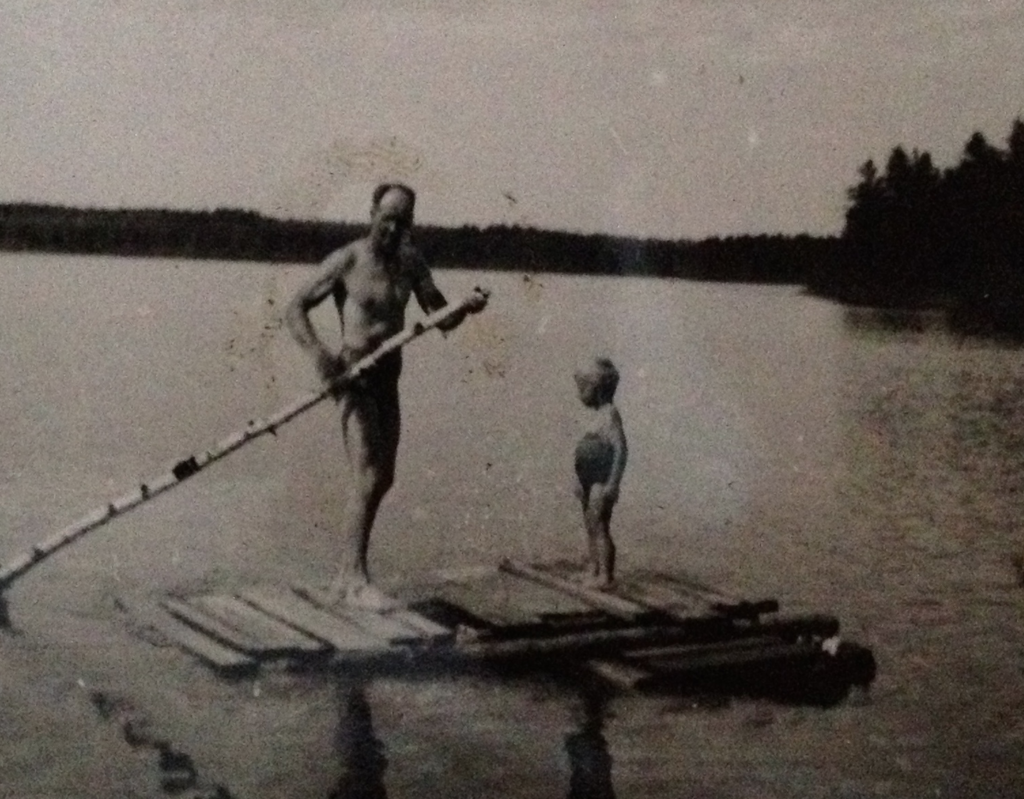
But what about cheating a bit and taking photos of materials for your digital libraries? Well, that probably depends on the objects you wish to capture. The text image here taken with my iPhone X looks pretty good at a readable level.
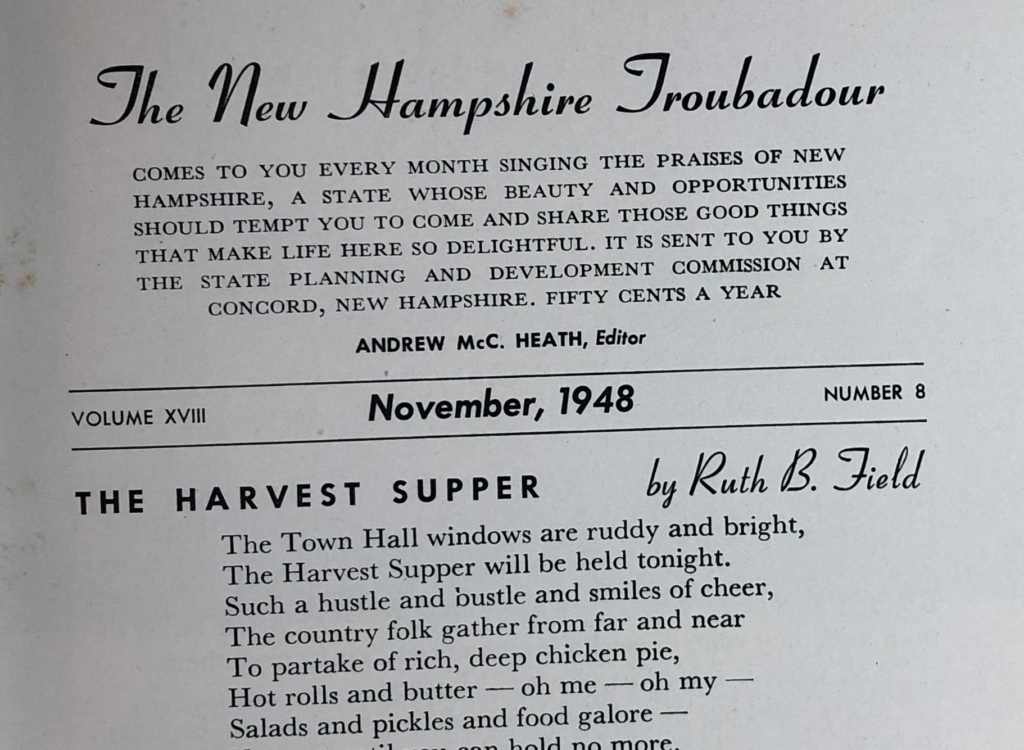
But what about taking photos with your iPhone of old photographs? Hasn’t the iPhone replaced your family camera? The image below looks pretty good. It was taken with an iPhone X and exported in full size at a file size of 1.2MB.
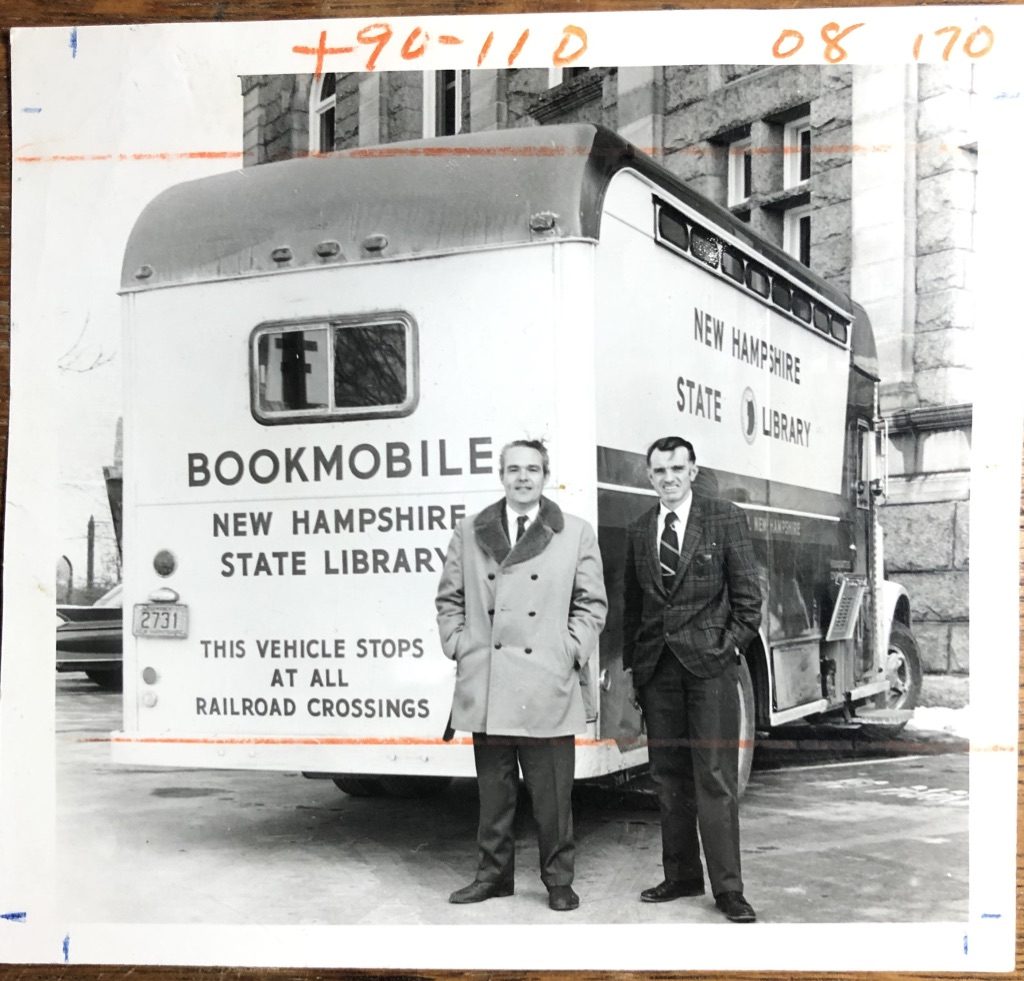
Let’s compare two items: the photo on the left was scanned with an older Epson scanner at 400 dpi. The photo to the right was captured with an iPhone X.
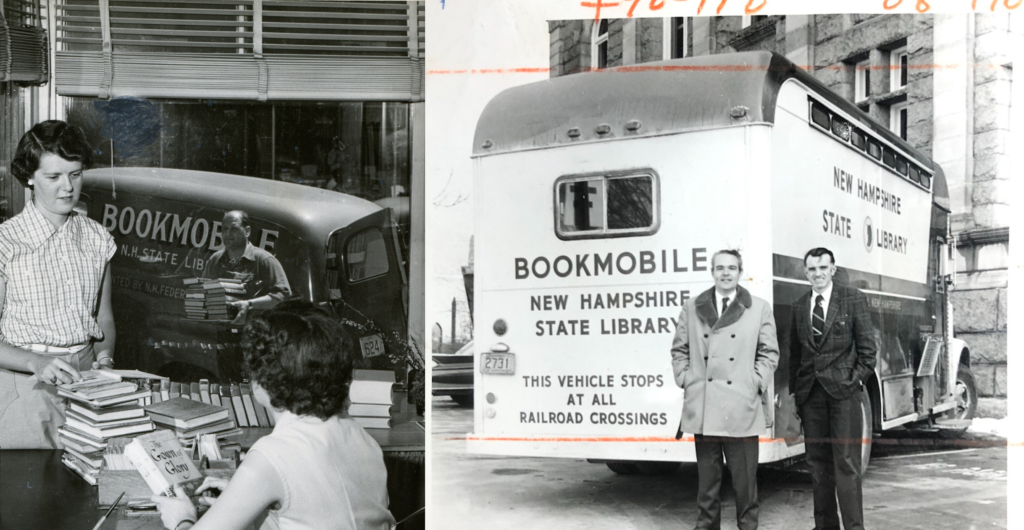
Here are the two images with some zoom.

And here is an extreme zoom. You can tell that the image captured with the scanner does a much better job of capturing the image.

And here is a photo taken with a higher-end Sony DSLR. Note that while the image does not look pixilated, it lacks the definition found in the scanned image.

Check out the NH Digital Library imaging guidelines for more information.
Of note: Perhaps I am missing an important setting to capture images better on the DSLR.
One question I get from time to time is how to digitize slides. Anyone of a certain age (ah-hem) will remember family slide show evenings. In my case, most of my childhood was archived to slides with very few actual photos remaining, so digitizing the slides became very important to recapturing those memories.

I have been using the same low-cost scanner, an Epson Perfection V330 Photo ($180), for more than a decade now. The scanner has an attachment to nicely handle four slides per scan or a strip of film negative. If you have a few dozen slides — or have the time to slowly digitize a collection — this might be a good solution for you. But if you have boxes of slides, it might be worth sending the entire batch to a professional digitizing service.
This seems obvious, but have an eyeglass cleaning cleaning cloth handy to wipe down your scanner glass and the slides themselves before starting and throughout the process. Every time I picked up slides from the glass I left dust and fingerprints behind.
In order to capture as much detail as possible on this drawing, I set the pixels to the (near) maximum of 1200 and set a custom output to a ridiculously high size of 3000 by 4000 pixels to get as much detail as possible. Even then, when you zoom into the images, the images are somewhat pixelated.
The State Library holds a large print copy of these images. If given the choice of digitizing slides or large print images, I would certainly choose to digitize the print images. But in the case of my personal family photos — like many family photos — I have no choice but to digitize the slides.
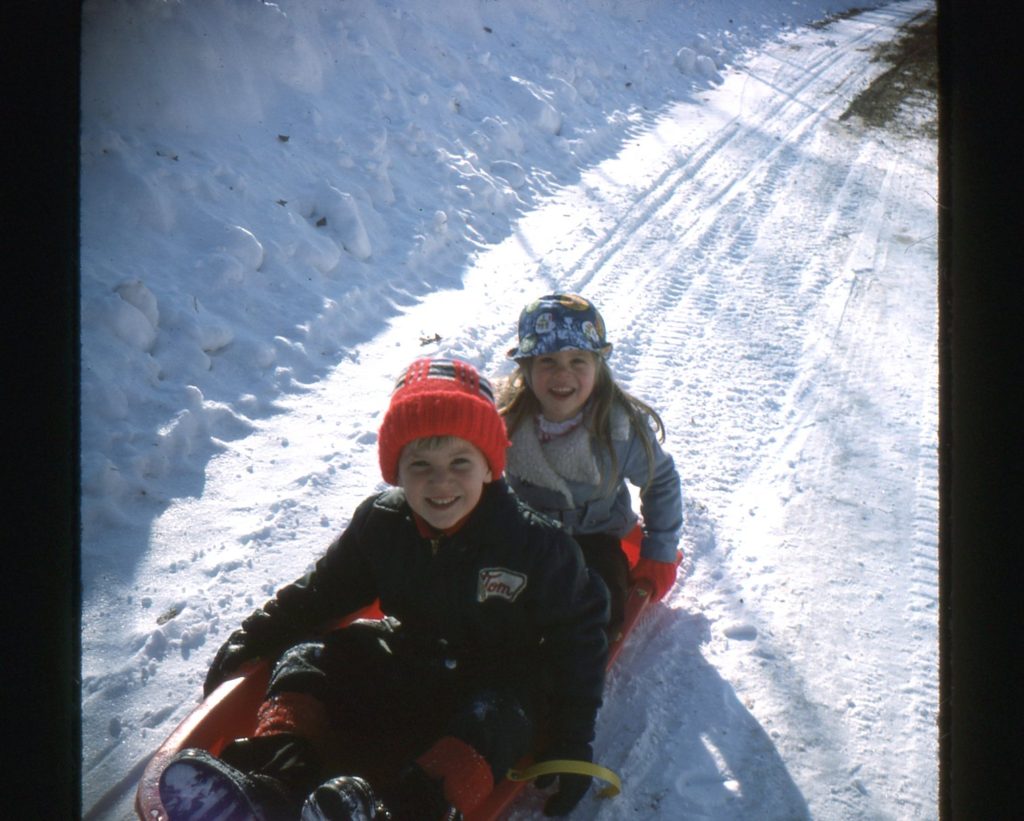



This project was made possible in part by the Institute of Museum and Library Services and the New Hampshire State Library.